This feature is currently in Early Availability (EA) status. For more information, see our product lifecycle phases.
Extension Preview, Publication, and Enabling
Developers utilizing our extension system create custom UI applications to augment the platform's capabilities. This document serves as a comprehensive guide to previewing, publishing, and enabling platform extensions, ensuring they are ready for users. Each action is a crucial component of the extension deployment process:
- Preview: Test your extension in a live environment to identify and resolve potential issues before making it available to users.
- Publish: Make the new extension version accessible to users after uploading it and verifying its functionality.
- Enable: Make your extension available to users, separate from the publishing process, allowing you to enable or disable it at any time to streamline testing and validation.
The following sections detail the step-by-step process for each of these essential actions.
Previewing an Extension
Before publishing, preview the extension in a live environment to ensure it functions as expected:
- Go to
/admin/extensions, locate your extension, and click the eye icon.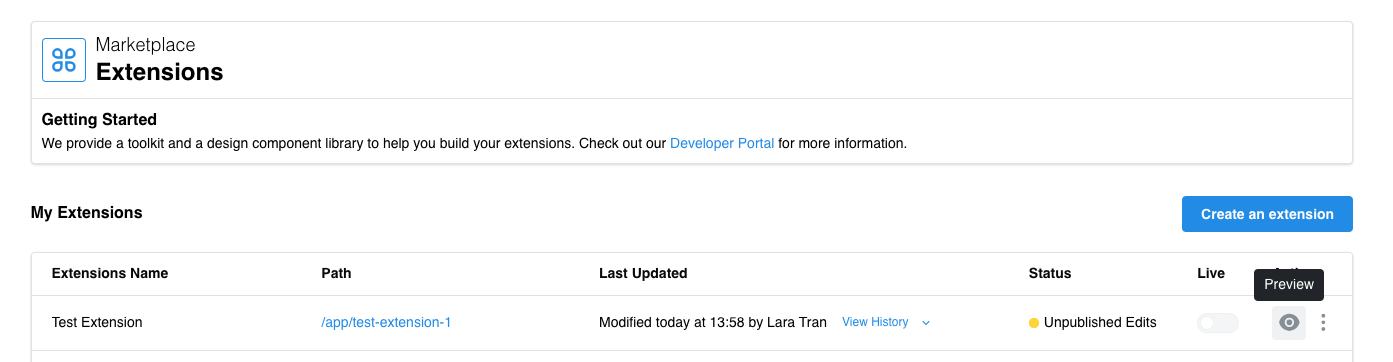
- The extension will load in the same tab for review and validation.
- After validation, click the X icon in the top-left corner to return to the extensions list.
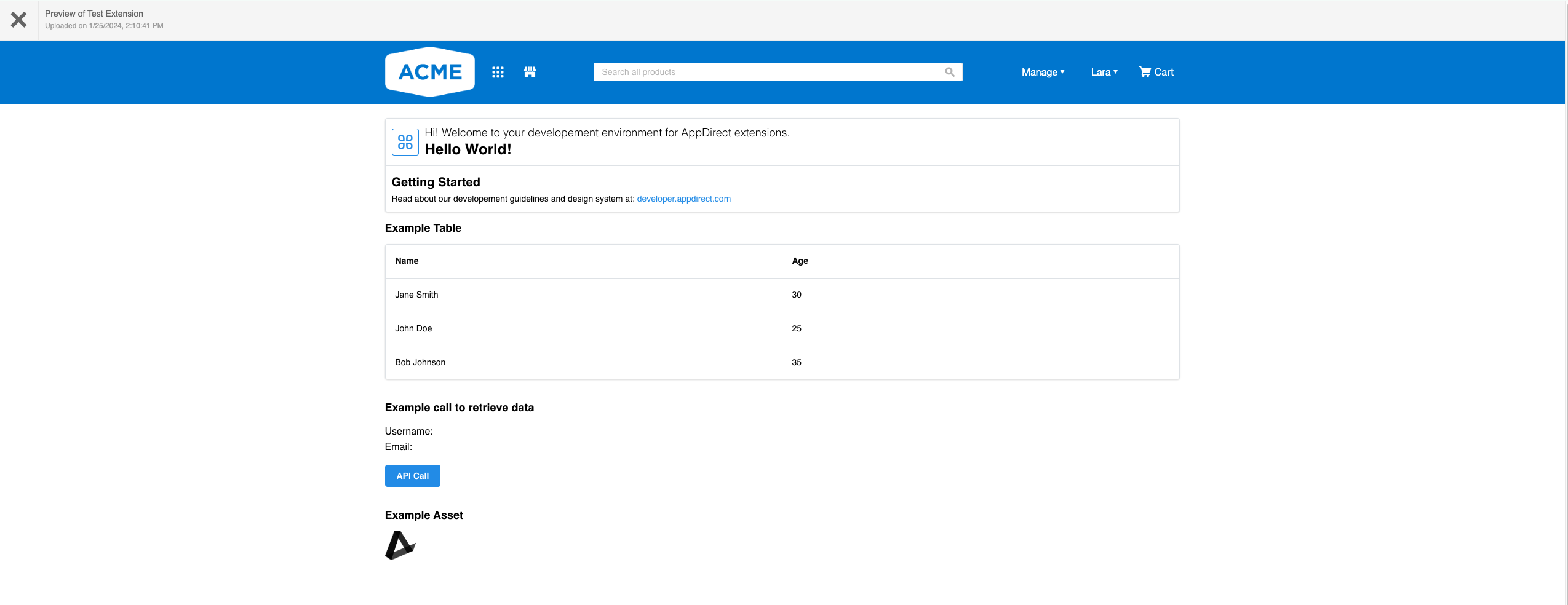
Publishing an Extension
Publishing makes the new extension version available to users. After uploading a new version, its status becomes "unpublished." Review and validate the extension before publishing:
- Go to
/admin/extensionsand locate your extension. - Click the 3 dots icon and select "Publish."
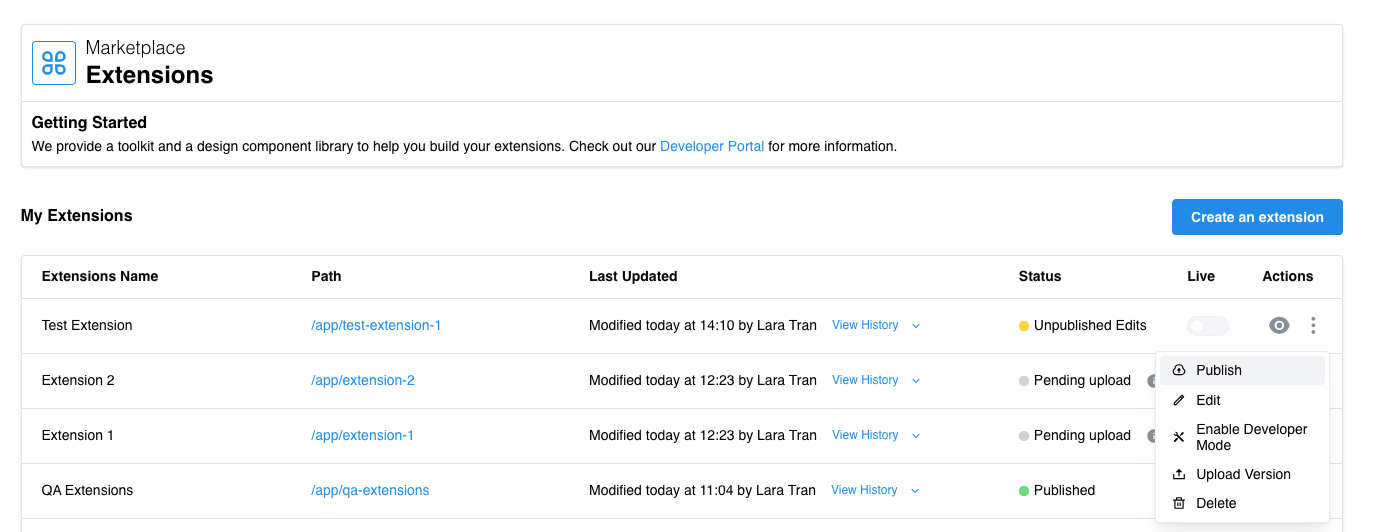
- A confirmation message will appear, indicating successful publication.
Troubleshooting
If this is your first publication, the extension might not yet be enabled. Enable it as detailed in the next section.
Enabling an Extension
Enabling makes your extension available to users, independent of the publication process. This separation allows enabling or disabling an extension at any time without publishing updates, simplifying testing and validation.
To enable an extension:
- Go to
/admin/extensionsand locate your extension. - Click the "Live Toggle" button to enable it.
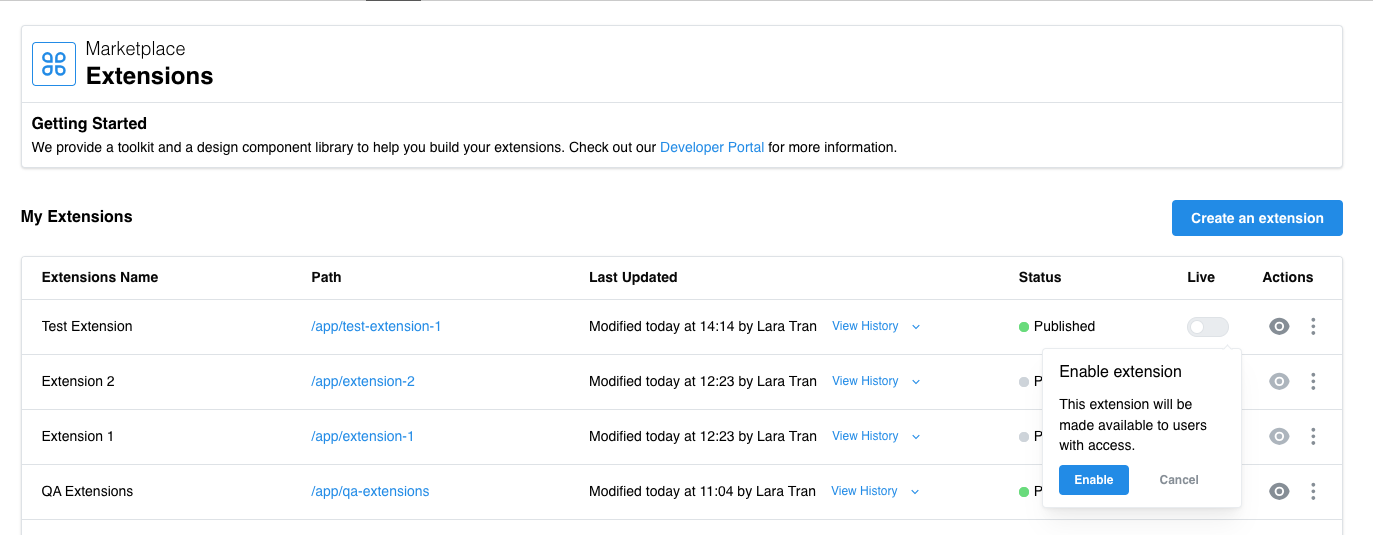
- The toggle will turn green, accompanied by a confirmation message indicating successful enabling.
Congratulations! Your first extension is now live on the marketplace. To verify its presence, click the extension path, which will redirect you to the extension itself.
Was this page helpful?
Tell us more…
Help us improve our content. Responses are anonymous.
Thanks
We appreciate your feedback!