This feature is currently in Early Availability (EA) status. For more information, see our product lifecycle phases.
Uploading an Extension
After developing your platform extension using the platform extensions system, the next step is to upload it to the platform. By following these simple steps, you will be able to upload your extension and make it available to our users.
Step 1: Build your extension.
First, navigate to your extension folder from your terminal. This folder should contain your extension code and assets. Once you are in the correct folder, run the command npm run build to build your extension. You should see a message in your terminal confirming that the extension has been successfully built.
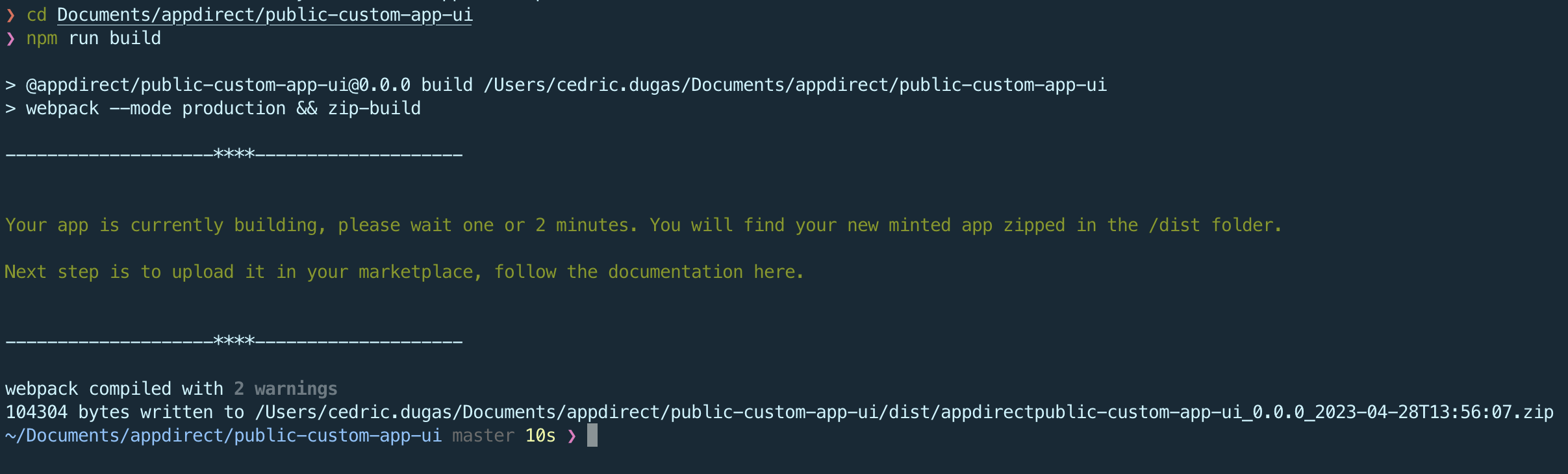
Step 2: Locate your extension zip file.
After the build process is completed, navigate to the /dist folder within your extension folder. You should see a new zip file in this folder, which contains the latest version of your extension. If you have multiple zip files, look for the one with the latest creation date and time.
At this point, the next steps must be completed in the marketplace UI. We currently do not offer a way to upload extensions using the toolkit.
Step 3: Login to the marketplace. To upload your extension, you must log in to the marketplace where the extension will be hosted. Navigate to the marketplace login page and enter your credentials to access the dashboard.
Step 4: Navigate to the extensions section.
Once you are logged in, navigate to the /admin/extensions section of the marketplace dashboard. This is where you can manage your extensions and upload new versions.
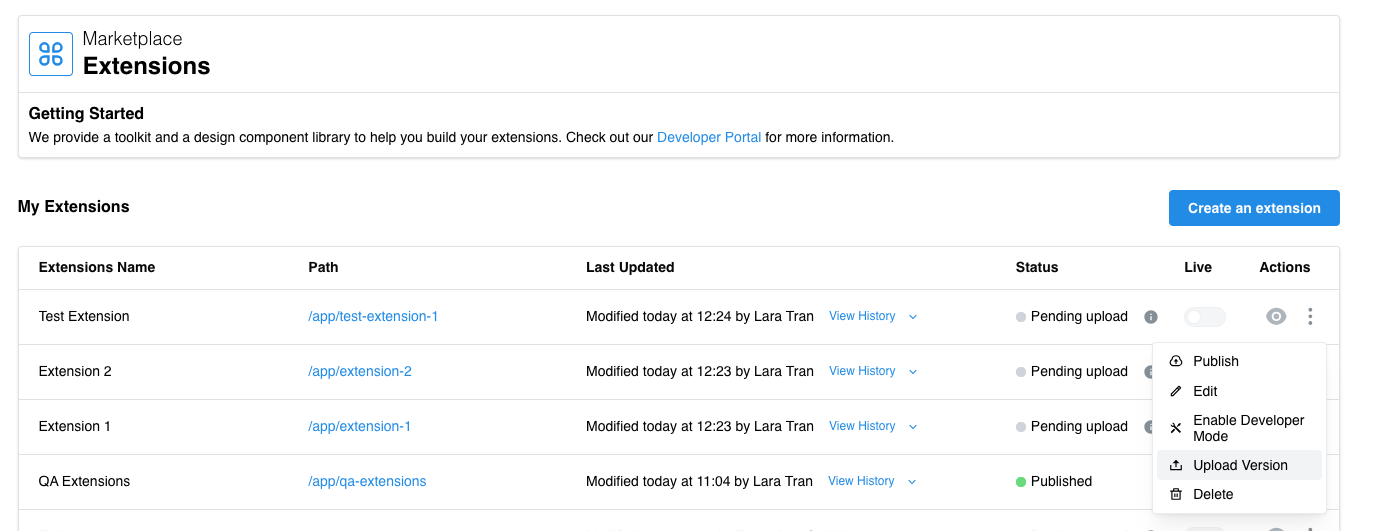
Step 5: Select your extension and upload the new version. From the extensions list, locate your extension and click on the three-dots menu on the right side of the list. This will open a dropdown menu with the option to "Upload extension." Click on this option, and an upload form will appear. Select the correct zip file that you located in step 2 and hit the upload button to start the upload process.
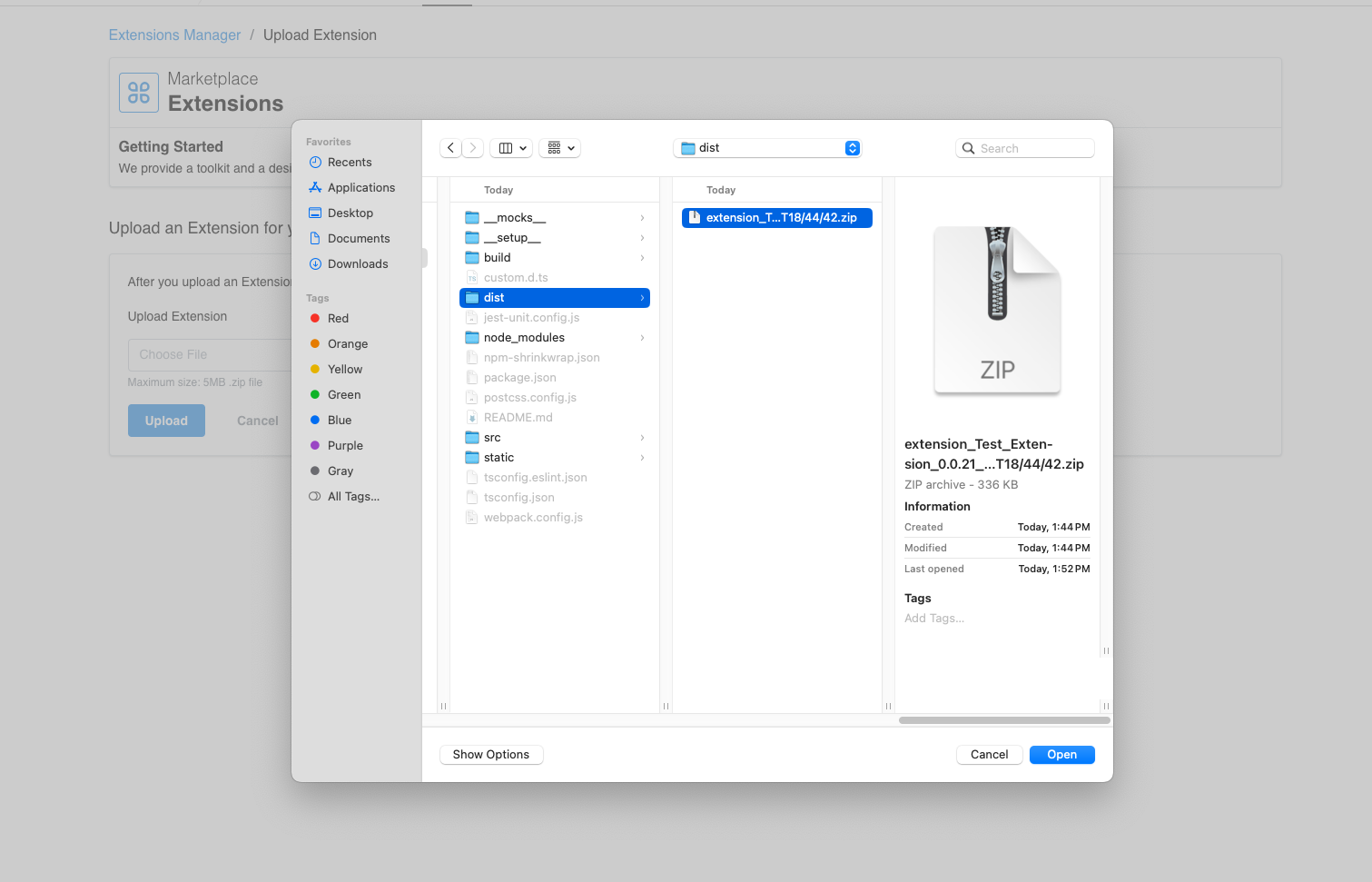
Step 6: Preview and publish your extension. Once the upload is complete, you will be redirected to the extensions list page. You can preview the new version of your extension before publishing it to the marketplace. For more information on publishing and making your extension live, refer to the next section of this documentation.
Congratulations! You have successfully uploaded your platform extension to our platform using the platform extensions system. You can now preview and publish your extension to make it available to our users.
Was this page helpful?
Tell us more…
Help us improve our content. Responses are anonymous.
Thanks
We appreciate your feedback!