Getting started
Devs.ai marketplaces offer the ability to create a diverse catalog of AIs that can be used for various purposes, such as data analytics, legal support, or marketing content. Our intuitive platform allows you to create custom AIs with ease, regardless of your experience level. You don't need to have any coding knowledge to create AI applications as our platform and UI are designed to accommodate all levels of expertise.
Devs.ai agents/apps are powered by the latest AI language models. They can help you summarize complex data or get granular level information on a wide range of topics. You can chat with an AI to get answers to your questions on a wide range of topics. Configure multiple data sources (docs, URLs, and so on) for the AI to build a knowledge base that is relevant to the purpose of the AI. AIs continuously learn with every interaction. Your questions and inputs help shape what AIs learn with each interaction.
You can also share your custom AIs securely with others in your team or organization. AppDirect delivers robust enterprise-grade features that enable you to specify who can interact with your bot and to what extent. They help to protect confidential information, simplify collaboration, and ensure appropriate usage.
Signing up
Signing up for an devs.ai account is super easy. Go to https://devs.ai, and then click Create Agent. Enter your email address and a password to create a new account.
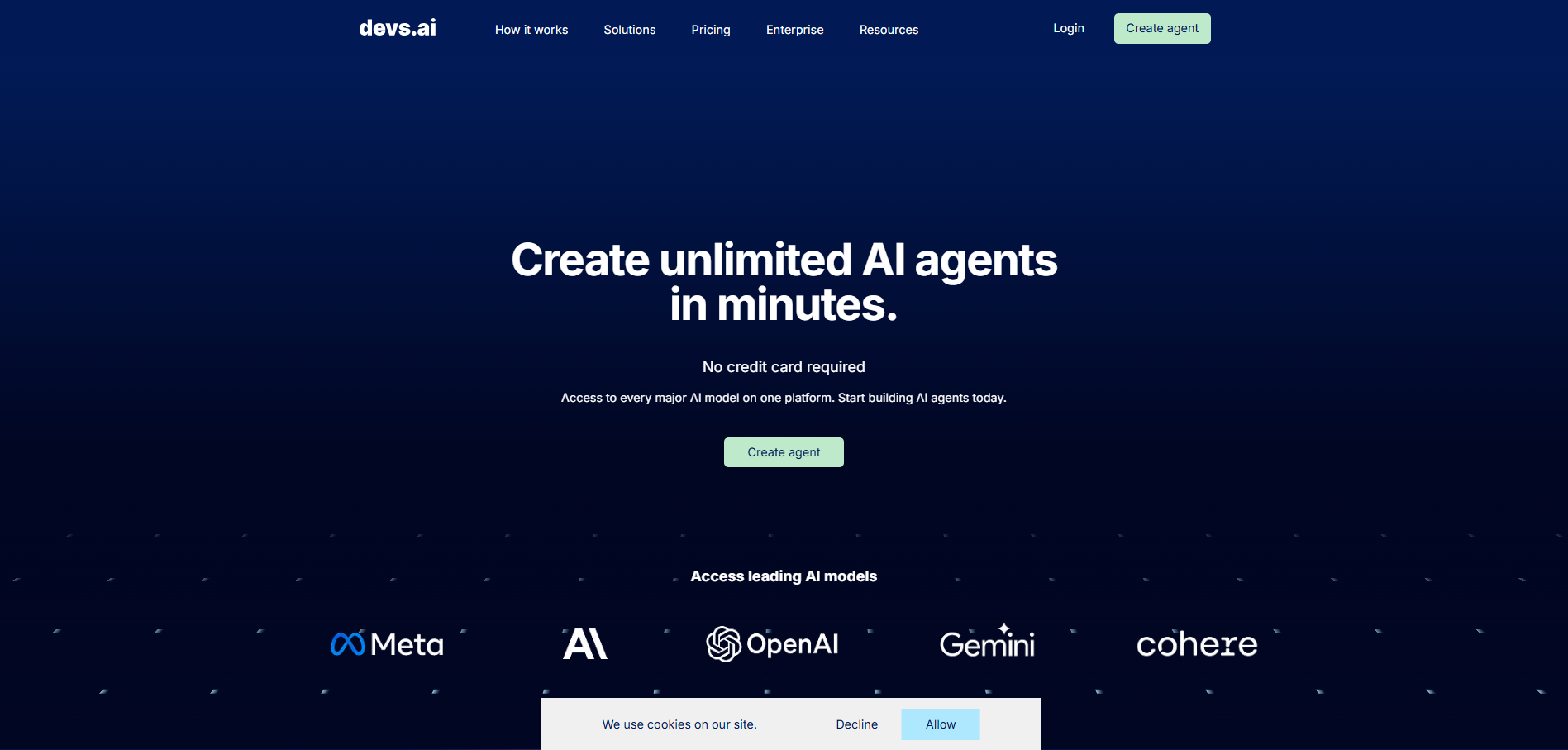
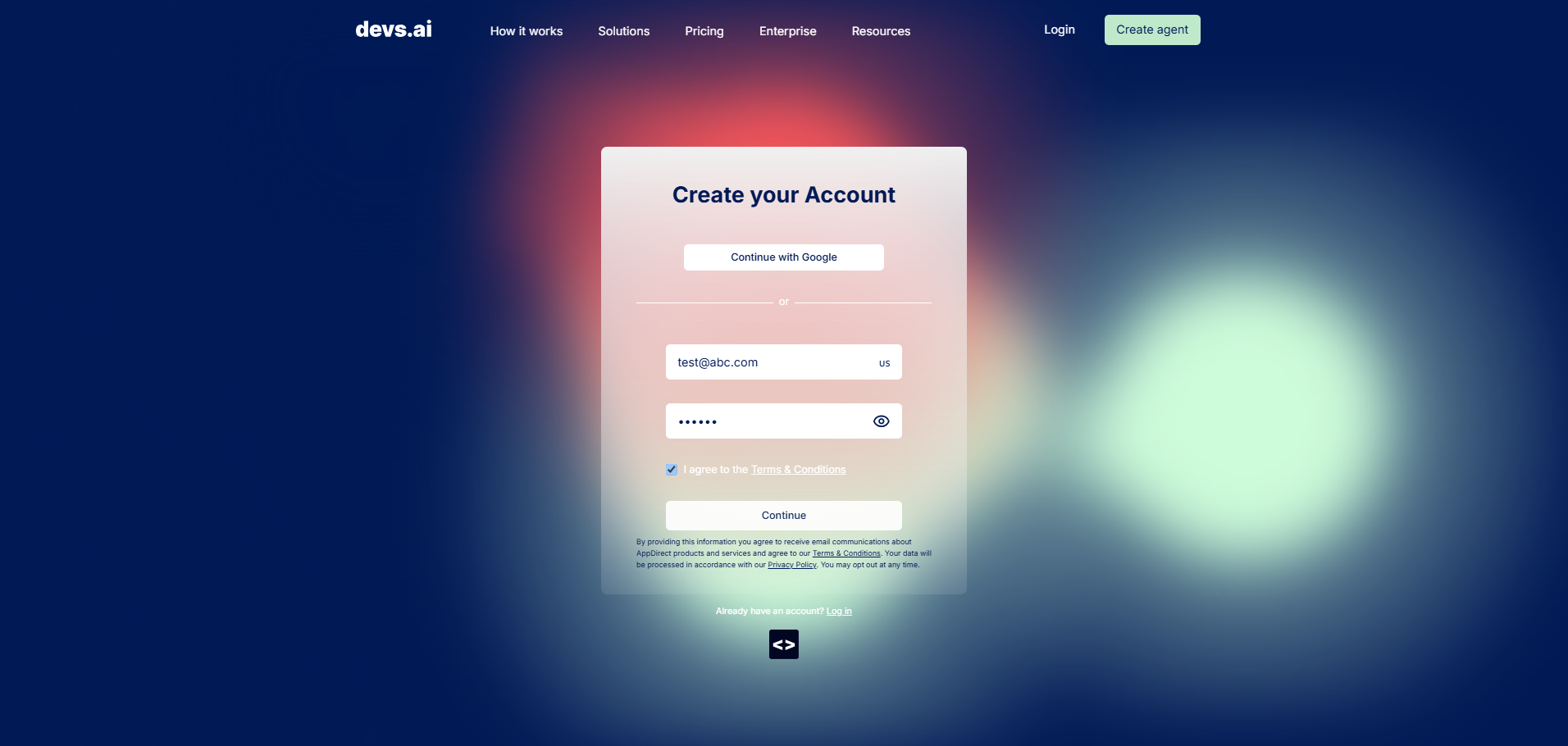
Once you enter these details, you will be asked to verify your email by entering an OTP that is emailed to you.
After verifying your email address, you can create an organization for your devs.ai account. Invite team members or colleagues to join your account. When you invite others, you can also specify whether their role should be Member or Admin.
If you are already a part of an organization, your org will be listed when you verify your email. Click on the Org name to join.
Homepage
When you log in, you'll land on the homepage, where you can browse featured AI apps, available language models, and AI apps created for your organization that are accessible to you. Use the search bar to quickly find a specific AI app.
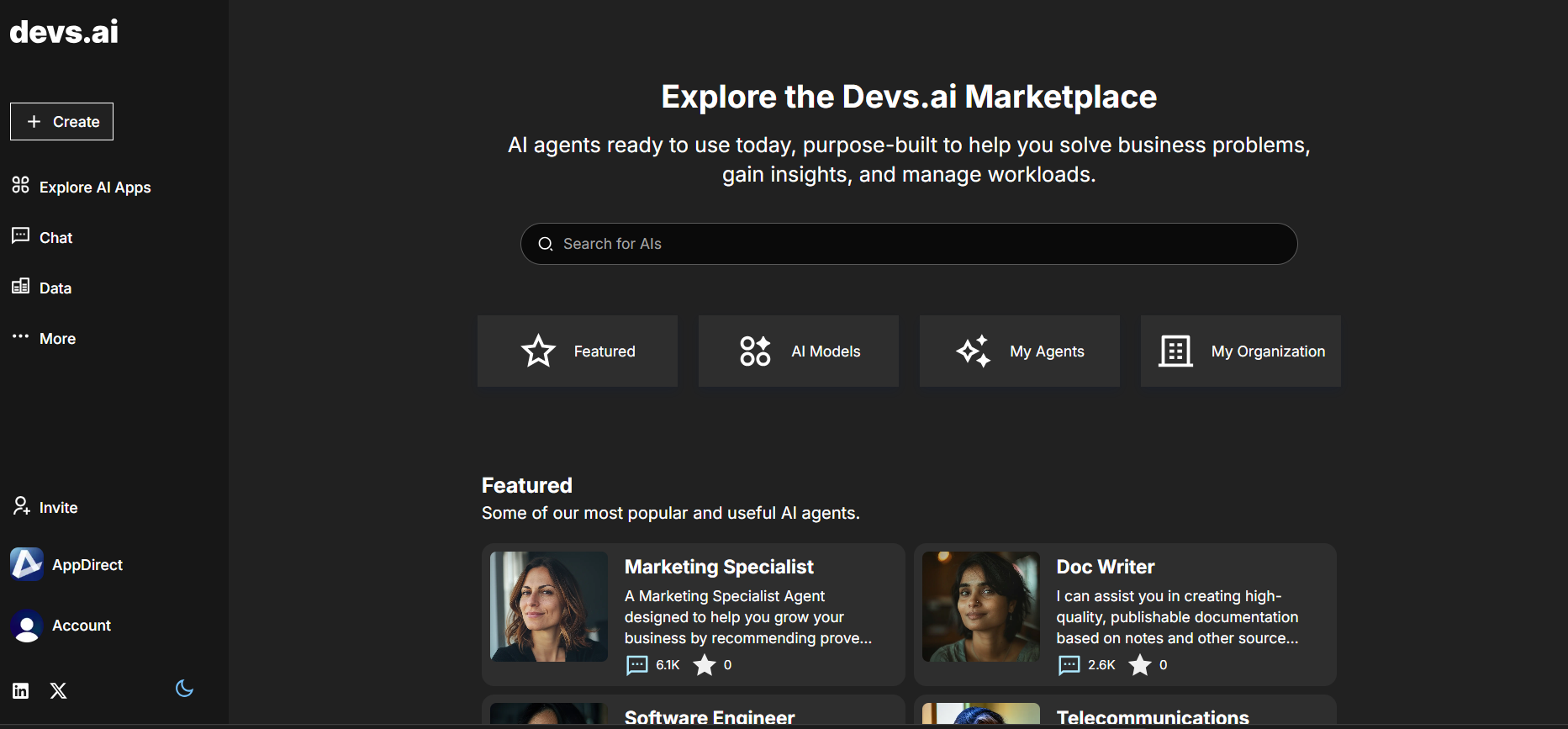
To explore more AI App features and the complete catalog, click Explore AI Apps in the left sidebar. You can use the filter to display specific groups or categories of apps. Click on the drop-down menu in the top-right corner of the home page. By default, all AIs are listed. You can select one of the following options to filter the results:
- Public - displays all the publicly available AIs
- Private - displays only the AIs you have created and are not shared with others
- Company Approved - displays the AIs that are company-approved. Only Admins have permission to approve AIs and add this filter
- In My Organization - displays all the AIs that have been created for your organization and are accessible
- Your AIs - displays all the AIs you have created
- Shared AIs - displays the AIs that are shared with you
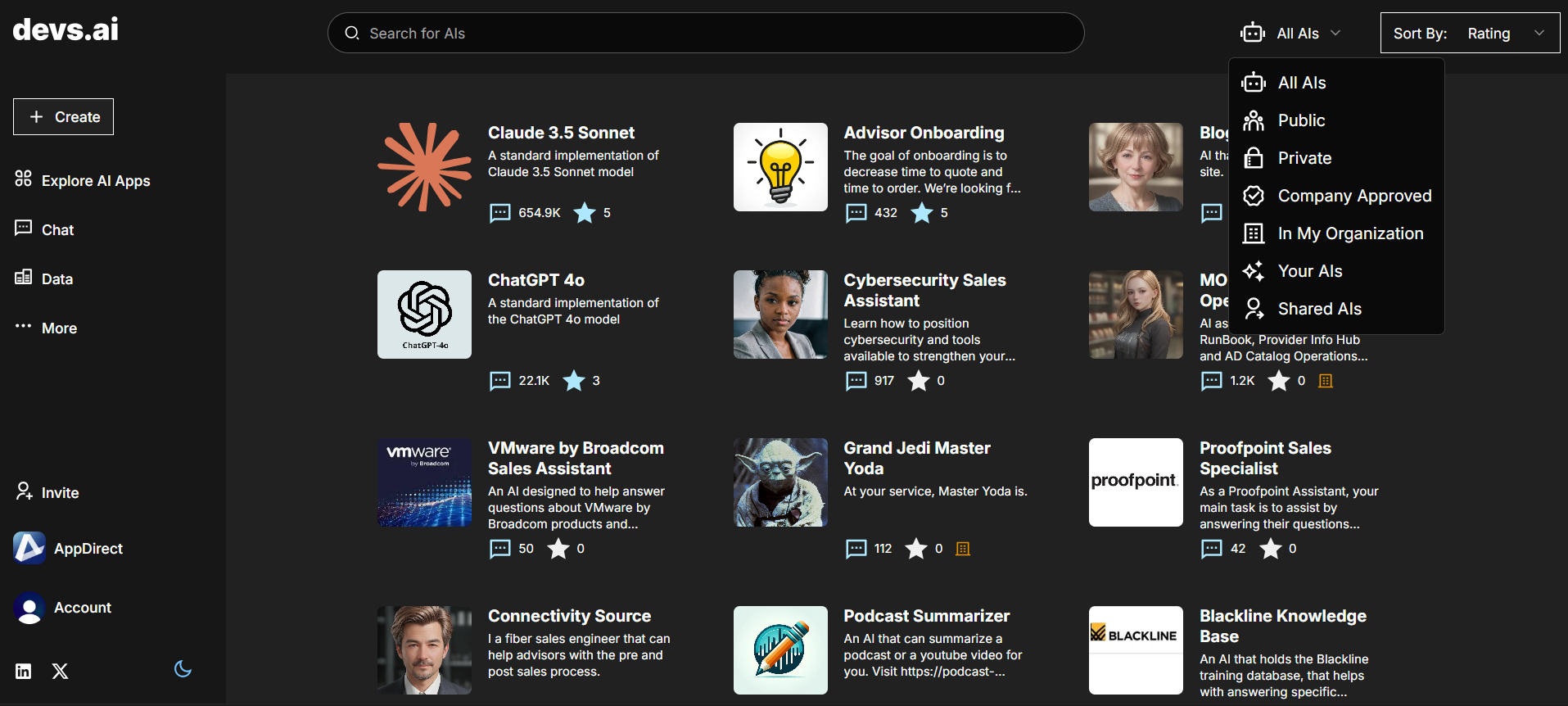
The sidebar on the left houses other options and tabs that you can use to create new AIs, manage existing ones, configure data sources, and adjust settings related to APIs:
- Chat - access all your chats from this tab
- Browse - view all the AIs that are available to you. This is the default tab/page.
- Create - create new AIs
- Your AIs - view all the AIs that you have created
- Shared - view any AIs that are shared with you
- Data - view a list of all the data sources configured for various AIs
- Settings - generate secret keys for API authentication. You can also find more information on APIs and how to use them on this tab.
Additionally, you can switch between different themese. Choose from light, navy, dark, or system default themes. You can also manage profile information/settings related to your account. To create new orgs, manage settings for your current org, and to view member details, click the AppDirect logo on the top-left corner of the homepage.
Inviting others
Share your AIs or the ones you have to access to, with others in your team or org easily. Click the Invite button on the sidebar bar and copy the affiliate link to share with team members you want to join.
Was this page helpful?
Tell us more…
Help us improve our content. Responses are anonymous.
Thanks
We appreciate your feedback!