Connect Google Drive to Devs.ai
This feature allows you to connect your Google Drive account to Devs.ai. Once setup, you will be able to add your Google Drive files under the Knowledge tab.
Requirements for setting up Google Drive
Setting up Google Drive integration is just a matter of a couple of steps. However, ensure that the following are in place first:
- You must have Company Admin access to Devs.ai.
- You must have Administrator access to your Google Cloud Console account.
Generate Google API keys
In order to generate the Google API keys, you will need access to Google Cloud Console Auth Page: https://console.cloud.google.com/apis/credentials
Once on the Auth Platform page, setup a new project if you have not done so already.
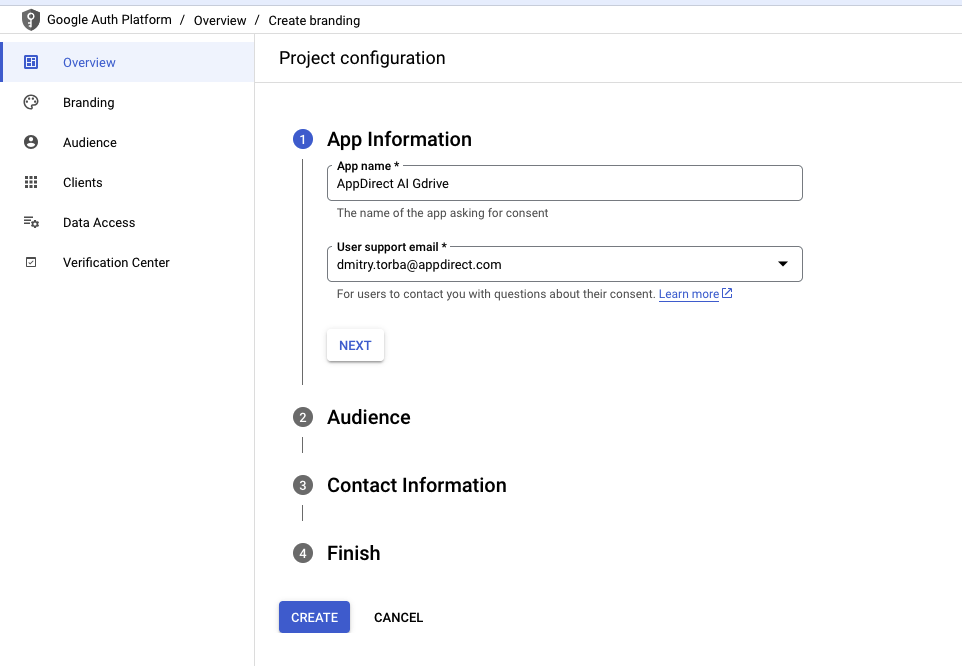
When presented with a OAuth consent screen selection. Select the "Internal" type:
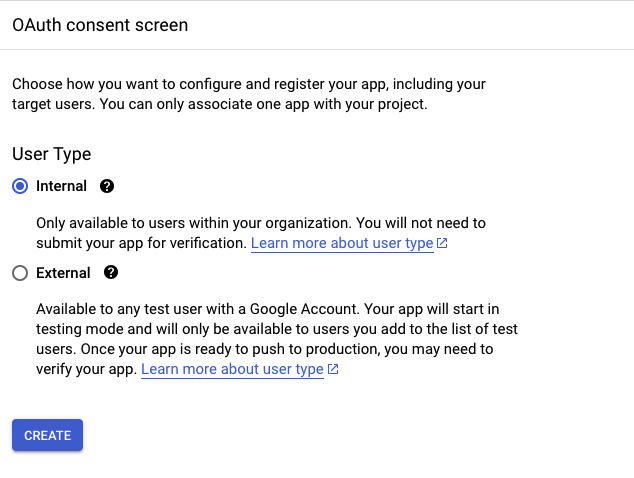
Now that your project is setup, you can enable the Google People API by visiting ths page https://console.cloud.google.com/apis/library/people.googleapis.com
Click the "Enable" button.
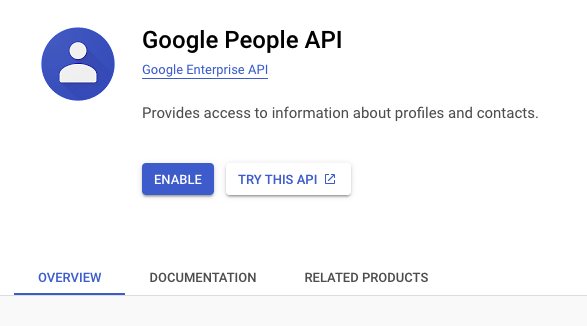
Now lets add the required scopes by navigating back to https://console.cloud.google.com/auth/scopes
Click the Add or Remove Scopes button and navigate to the Manually add scopes text field and add the following scopes:
https://www.googleapis.com/auth/userinfo.email
https://www.googleapis.com/auth/userinfo.profile
https://www.googleapis.com/auth/drive.readonly
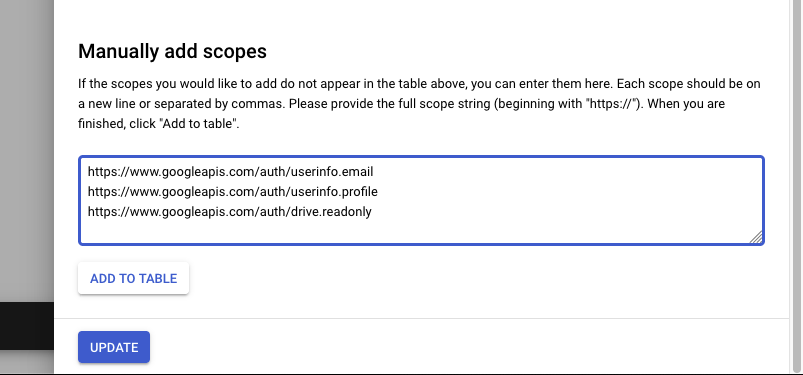
Save the scopes and confirm they have been saved by refreshing the page.
Next, create a new OAuth Client by navigating to Clients on the left nav, and then clicking Create Client button (or click here).
Select the "Web Application" type and add the following Authorized redirect URI:
https://devs.ai/integrations/google-drive/callback
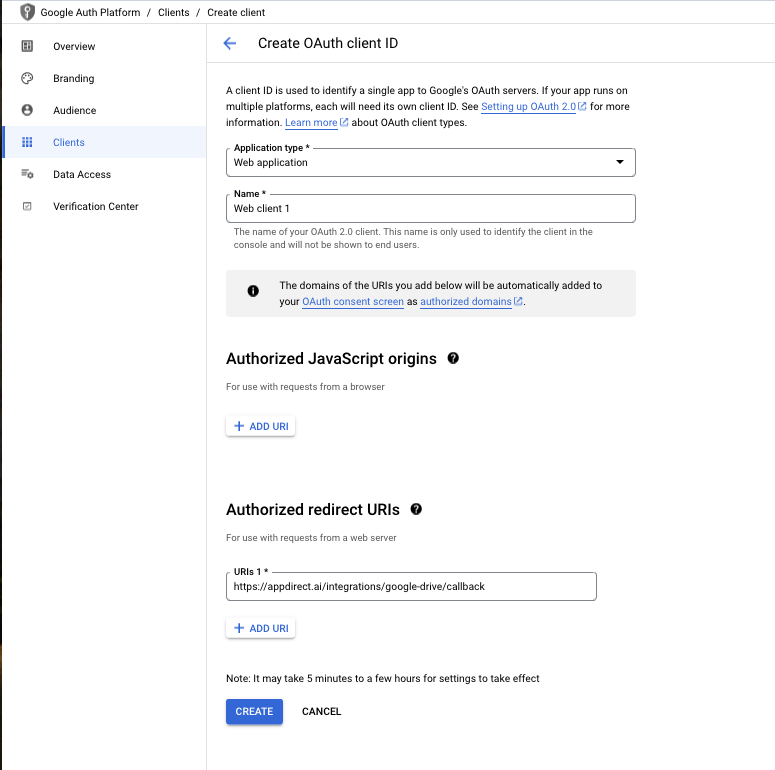
Once the client is created, click the Actions > Download Oauth Client. You should see a popup with your "Client ID" and "Client secret".

You will want to copy these values for use in the next step.
Add Google API keys to Devs.ai
Now that you have setup the Google credentials, you can add them to Devs.ai.
Make sure you are a company admin on Devs.ai, and navigate to the organization settings page: https://devs.ai/organization-settings
On this page you will find an edit button under Data Source Integrations > Google Drive.

This will open a pop-up where you can copy paste the the Google "Client ID" and "Client Secret" you created in the last step.
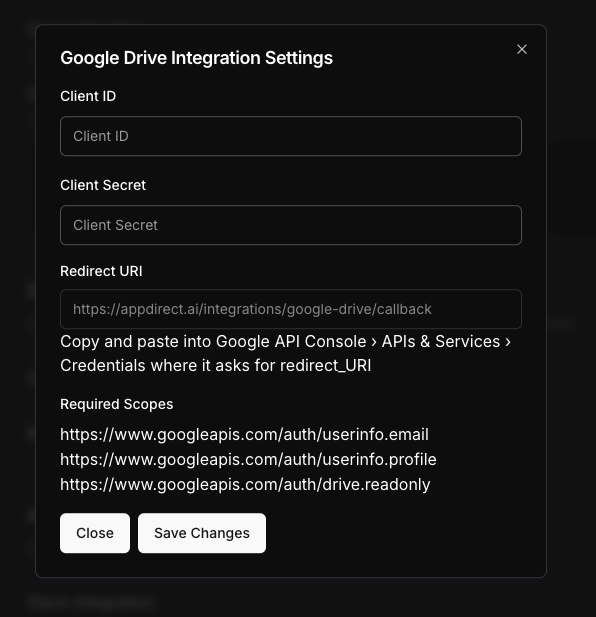
You are done setting up Google Drive integration for Devs.ai.
Was this page helpful?
Tell us more…
Help us improve our content. Responses are anonymous.
Thanks
We appreciate your feedback!